Inkscape Beginner Logo Design Tutorial
Vložit
- čas přidán 30. 07. 2024
- Thank you to MintMobile for partnering with IronEcho Design on this video and offering premium wireless for as low as $15 a month with this link: mintmobile.com/ironecho. Inkscape 1.2 step-by-step beginner logo design tutorial showing you how to create your own anchor-themed logo design with text wrapped around the top and bottom of a circle. Follow along this free course as Rick Johanson shows you the basics of TraceBitmap, Pattern-Along-Path, bending text, kerning and setting up guidelines. Template made in the video features Wellfleet, Massachusetts on beautiful Cape Cod and can be used for scaling POD design projects.
***************** WHERE DID GUIDES CREATOR GO???? ***********************
NEW FOR VERSION 1.3 : Guides Creator is now found under EXTENSIONS - Document - Guides Creator
************************************************************************************
LEARN THE BASICS OF INKSCAPE:
Inkscape Ultimate Quickstart Guide for Beginners: • Inkscape Beginner Quic...
📱 What screen recorder am I using?
I use Camtasia to make all my videos. From my experience it's the best screen recorder available, and I like the built in video editor and cursor effects. Check it out here: techsmith.z6rjha.net/ba9x0M
ADDITIONAL RESOURCES
Public domain anchor design courtesy of RawPixel.com
www.rawpixel.com/image/626513...
Color Codes:
Blue 002859ff
Gold d89c09ff
White ffffffff
SOCIAL MEDIA:
Follow me on Twitter: / rickjohanson
Check out my personal channel: / rickjohanson
* Open to collaborating with brands who help people expand their creativity and live their best life. - Jak na to + styl







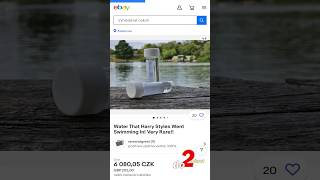

****************** WHERE DID GUIDES CREATOR GO???? ************************
NEW FOR VERSION 1.3 : Guides Creator is now found under EXTENSIONS - Document - Guides Creator
************************************************************************************
Who knew I could have just scrolled down a little instead of creating an abomination of a workaround using grids 😂
Using the paint bucket to isolate a piece from a complex shape is genius. It is gonna save so much time.
I used to make fun of the Paint Bucket tool, and it still rankles me because it doesn’t always do the same output. Has its uses though.
@@IronEchoDesign Nice trick! There is also another way in recent versions of Inkscape: select the nodes, copy them, then paste. It will paste those nodes only.
I like it, thanks!
Dear Rick, if this is a beginner I must be in kindergarten. You make it look easy. Great job.
Thanks so much! I’m working on an updated version to this. Any beginner tips you think I should add or cover?
@@IronEchoDesign Hi Rick, great tutorial as always. A deep dive into page setup and resolution would be cool depending on if this goes to a professional printer or just for webdesign.
What a difference your new tutes are from the older ones. I enjoy the magnifier. Very helpful. Keep them coming!
Thanks so much! Will do!
Wow, thank you very much for this amazing tutorial!
Thanks so much!!
VERY nice, Rick!
Thanks!!
You have a great way of teaching! I really appreciate your approach and you have helped me greatly! Keep them coming!
Thank you! Will do!
You have helped me many times - thanks a lot !
Nice, thank you!!
Well done! It'll be great repetition for viewers to make this logo or a wonderful inspiration
to make own logo.👍
Thanks!! That's what I was hoping for.
Thanks for another great tutorial. You`re such a good tutor! Like your lessons very much. Cheers from Germany
Thank you, thank you. Vielen dank!
You are such a wonderful teacher! I always learn at least one thing from your tutorials - and often many more! I'm in the process of designing two logos for friends with new businesses so the timing on this was perfect. Thanks, Rick! And congrats on the sponsor - well deserved for sure!
Thank you so much!! Good luck with the logo designs!
Really enjoy the videos. Thanks for sharing your expertise. Best wishes from the UK 👍👍👏
Thanks so much! Cheers!
Your are so helpful thanks
always super 😉
Thank you!
Great!!!!!!
Interesante y divertido de ver como siempre, gracias por seguir compartiendo.
Gracias!
Awesome to see how your channel has grown in quality, Rick. Congratulations on the sponsorships :)
Thanks so much! Hope to keep growing the channel.
Simple and easy to follow. You are the best.
Thanks so much!
Hey, and could you make a video on how to do like a branding for a package? Like using GIMP and Inkscape ?
That’s a great idea. I don’t have much Gimp experience, but maybe I could figure something out for just Inkscape and get a video together.
@@IronEchoDesign Yes!!! That would be great. Hopefully it won't be too much work for you.
thanks got it
Wow, I really need to take some time and explore more path effects. I was just trying to do something the other day and I could have done it so much easier with the slice path effect.
Slice is so great. Simple and just quietly sitting there in Path Effects.
i am new commer to you,,, i love it
Top!
Thanks again!
Hi Rick Perfect tutorial, I just have one question.
Before such a multi-component object is exported, how should it be merged? Combine - Exported or Group - Exported? Thanks.
Cool Magnifier Tool. C'mon Rick, please make the marble texture video. Been looking for it for so long.
Thanks. Here's one method. It would be a very short video, but please let me know if this helps. 1. Import marble image 2. Edit- Make a Bitmap Copy. 3. Select the new Bitmap Copy. 4. Object- Pattern - Objects to Pattern. 5. The marble texture is now loaded into the Pattern Fill choice on the Fill and Stroke Menu. 6. Create any new shape, and on the Fill tab, choose Pattern Fill. You marble pattern will be loaded in the last spot. 7. Zoom way out. Way way out and look for the X, circle and box. You can use these controls to resize and move your marble texture inside the shape. Let me know if this will serve your goals.
Hi, how can i add more to my top menu bar. I dont have all the features as you have in the top menu bar?
How do I make the circle snap to center? I make the second circle, go to shrink it, and its not concentric.
Hi dear sir. I have small question form you, i am try to find ( guide creator ) i cant find, 1st - Extender, 2nd, Render, 3rd guid creator. With my file i cant find please help me 😊Thank
I have a problem when I use intersection with 2 objects. It's not overlap at the edge of the object.
How di I can fix, please
Happy to help. Sounds like it could be an alignment issue. When you do Intersection is some part of one of the objects getting cut off?
Are you from Massachusetts?
Yes! I work in Boston and live on the North Shore.
guides creator doesn't working in my inkscape and whats's the matter with it?
Just switched to 1.3 and I see the change. Guides Creator is now under Extensions >> Document>> Guides Creator.
Any idea where the guides ability has been moved to or how to access it in 1.3? This tutorial is 1 month old and already outdated. Searching for 'guides' on Inkscape only gives actual guides (lessons, tutorials, etc) and the release notes only mention some things have changed but not to where or how to use them. Very frustrating the first thing to do in the tutorial is literally impossible unless your a wizard lol
Oh no. This video is too new to be antiquated. There is a chance they took away Guides Creator which would be a shame. I use it all the time.
@@IronEchoDesign Your videos are spectacular still, thank you. I gave the guides a shot for maybe an hour manually dragging but ended up playing with Grid instead =/
Thanks! I just made the switch to 1.3 and am playing around with it. Looks like they moved Guide Creator to Extensions> Document> Guide Creator. I'll make a note on this video!
@@IronEchoDesign Thank you so much for your reply, I appreciate it immensely!!
Anytime. Thanks for alerting me to the change. Its now a text overlay so people can find it. On to play with Inkscape 1.3!!
How does he create a circle that is already empty? I
The Fill and Stroke menu remembers the last setting used. So, if you create a circle and remove the fill color, then the next circle you create will also have no fill color and be empty.
Hey Thank you!@@IronEchoDesign
Anytime!
Inkscape is good. I like Inkscape. Unfortunately in my designing, I use a lot of bevels and other 3D effects and Inkscape's bevels are really horrible. So, I have to go in for paid software like Affinity.
I still use Photoshop for similar reasons. Only after I’ve done the main design though. Inkscape is getting better with each version, and maybe the bevels will improve.
Nice but a little too fast for me
Thanks! I'll try to work on pacing.